Email basics
Connecting with others > Getting online > Email basics
E-mailing can be a great way to connect with loved ones around the world in an instant, so this page explains how to set up an e-mail and the simple functions you can use.
Setting up an e-mail account
There are many different kinds of e-mail accounts you can set up, with some of the popular ones being Gmail (run by Google), Yahoo! Mail, or Outlook (run by Microsoft). They all have similar features, so it’s a matter of personal taste.
If you click on those links they will ask you a series of personal details, such as your full name and security information. You may also need to set up a username and password to log into your account. Your username has to be unique so it is unlikely that your full name will be available. You may want to add a few numbers at the end of your name. Your password should be a mixture of letters and numbers and other symbols to ensure it is secure. You will need to remember this each time you log in.
Simple functions of e-mailing
E-mails allow you to get in touch with anyone across the world instantly, sharing photos with loved ones and stay in contact. Here are some simple and easy to use functions of e-mails:
New message or Compose – create a new e-mail that you can send out. You can set a “subject” so that people know what the e-mail is about. You’ll need to know the e-mail address of the person you want to send your e-mail to so that it goes to the right place.
Reply – send an e-mail in response to one you have received.
Forward – send an e-mail you’ve received on to someone else.
Attach – send a document, photograph or a different file to someone else
CC – If you are sending an e-mail to someone and there are other people involved, you can CC (carbon copy) them in by adding their e-mail address. For example, if you are e-mailing your niece to share some photos you took at her birthday, you might choose to CC in the others who were featured in the photos. This allows you to send an e-mail to several people at once.
Flag– Flagging important e-mails can help remind you to reply.
Create folders – You may want to organise your e-mails into categories. To do this you can create a folder, such as, ‘Family’, ‘Receipts’, or ‘Travelling’, ‘Discounts and offers’. You can then move your e-mails from your “inbox” (the place where any e-mails you receive land) to these other folders. For more information on organising your e-mails, click here.
Link to Calendar – All common e-mail accounts have a calendar function. You can use this to add dates to your diary, and share events with friends and family. This can be a useful way to organise your schedule.
Search – If you are looking for an e-mail that you sent or received, but can’t find it, you can use the search tool, located at the top of the page. If you know who sent the e-mail you can search their name and you will find all your correspondence in date order. If you don’t know the sender you can search key words. For example, if you want to know the reference number of a train ticket, you might search ‘train ticket to Birmingham confirmation February’.
Where can I learn more?
If you want to know more about how to use e-mail features, or practice before you start, take a look at GCL Learn Free tutorial on e-mail basics, or Learn My Way course on online basics.